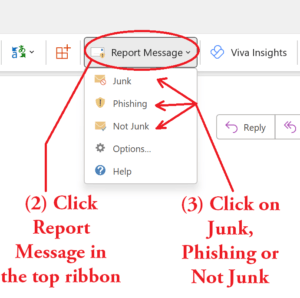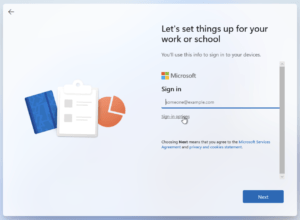End Users
This guide assumes your M365 Administrator has enabled the Microsoft App for 365 tenants called Report Message. It will allow you to quickly report an email that is either Junk/Phishing (but in your Inbox) or Not Junk (but in your Junk folder). The app will reside as a special option to users in Outlook (Desktop), Outlook Web Access (OWA) or Outlook for Mobile.
While the general usage is the same, the location is different in each application. Provided below is a simple tutorial with minimal instructions or below that is a more detailed instruction set with visuals as well. Choose dependant on your requirements.
If it still doesn’t work for you or there is an error in the tutorial please use the contact form to get in touch with us.
Visual with basic instructions
Visual with detailed instructions
Outlook (Desktop)
Outlook Web Access (OWA)
Outlook (Mobile)
Outlook (Desktop)
- Open Outlook.
- Select the email which is Spam/Junk or Phishing.
- On the top ribbon click Report Message.
- Click either Junk, Phishing or in the event that this email is NOT Junk or Phishing click Not Junk.
- A few seconds later the email will be automatically moved to your Junk folder and Microsoft will update their Anti Spam engine accordingly.

Outlook Web Access (OWA)
- Navigate to OWA – https://outlook.office.com/mail/
- Select the email which is Spam/Junk or Phishing.
- On the top ribbon click Report Message.
- Click either Junk, Phishing or in the event that this email is NOT Junk or Phishing click Not Junk.
- A few seconds later the email will be automatically moved to your Junk folder and Microsoft will update their Anti Spam engine accordingly.

Outlook (Mobile)
- Open Outlook App.
- Select the email which is Spam/Junk or Phishing.
- On the email window tap the 3 dots (Just under the email date).
- The options window that appears (Mark as unread, Flag, etc) tap and slide up.
- More options are now visible. Select Report Message.
- Tap either Junk, Phishing or in the event that this email is NOT Junk or Phishing click Not Junk.
- A few seconds later the email will be automatically moved to your Junk folder and Microsoft will update their Anti Spam engine accordingly.

Known limitations
- Report Message is not immediately deployed. Microsoft alerts Administrators that it could take up to 6 hours.
- You cannot use Report Message in shared mailboxes
Note(s)
- Report Message is an application available only to users of Microsoft 365 software.